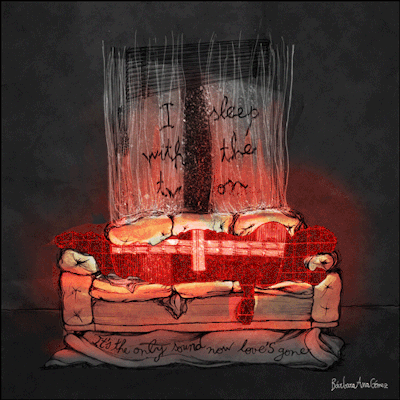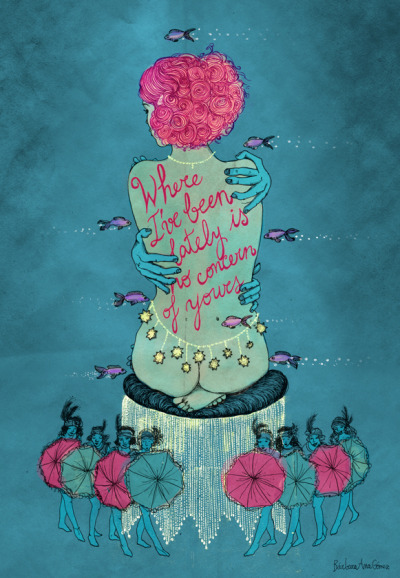http://illustratedsongs.com/
Designs and ideas for illustration
Monday 11 August 2014
Friday 21 March 2014
20 pro tips to take vector illustration to the next level
Rob Carney speaks to the world's top illustrators to give you essential tips for progressing your vector illustration career.
Over the course of interviewing some of the world's best established and up-and-coming illustrators for this set of professional tips, one thing has become clear. No matter how you work - whatever medium or software you choose - the concept, or idea, is the most important part of your piece.
Every single one of the talented illustrators and designers that we've featured here confirmed this, before going on to offer their valuable software and industry-focused nuggets of advice to help you further your skills and career.
You may know most of these tips, but if there's even one nugget that you weren't aware of then you'll improve your work. So, before you embark on that new killer concept, take heed of the great advice on offer to make the most of Illustrator and take your creations to the next level.
01. Supply it right
"Always ask the client how they want the final image. If they want the Illustrator file, and you have lots of layers but don't want to move them to a new artwork one by one, it's easier to draw a large rectangle over the final image, Ctrl+right-click, and select 'Create a Clipping Mask'. This crops your artwork to the shape you drew."
Aaron Miller
Freelance illustrator, www.aaronmillerillustration.com
Freelance illustrator, www.aaronmillerillustration.com
02. Learn the Bezier tools
"Working with a Wacom tablet, I'm a big supporter of the Pen tool. The Bezier curves take time to learn, but are a super-efficient way to get the exact lines and shapes you want. Use theAlt/Option key to drag off a copy, instead of copy and paste, and learn all the tool shortcuts to save precious minutes."
Ben the Illustrator
Illustrator and designer, www.bentheillustrator.com
Illustrator and designer, www.bentheillustrator.com
03. Start out right
"Consider the technology that will produce the work - you approach a full-colour image for a print magazine differently than something you'd spray on a wall. Our wall decal illustrations have to be simple, one-dimensional and easy to cut out, so we use styles from the '60s and '70s with elementary shapes."
Kitsch Nitsch
Illustrators, www.kitsch-nitsch.com
Illustrators, www.kitsch-nitsch.com

04. Mix it up
"Don't be afraid to remove elements to make a composition that you're happy with. I usually think about an image for a long time before I start illustrating - but sometimes I just start with a line and a shape, then remove them. I remove half of everything I draw, and from that the illustration evolves."
Edvard Scott
Graphic designer and illustrator, edvardscott.tumblr.com
Graphic designer and illustrator, edvardscott.tumblr.com
05. Send it as a TIFF
"Work from the beginning in CMYK and even though your final image is vector, try to send it as a TIFF. This will avoid any kind of colour problem or involuntary change - in colour or composition." Of course the client may demand an AI file, so then take Aaron Miller's advice (see 01.).
Gary Fernández
Illustrator and graphic artist, www.garyfernandez.net
Illustrator and graphic artist, www.garyfernandez.net
06. Be tidy and simple
"Make sure you keep track of your layers - I usually have a lot in any piece - and keep things tidy. I only use Illustrator's Selection, Direct Selection and Pen tools, because I prefer not to let the software's plethora of (admittedly very good) tools get in the way of my vision. It's all about simplicity and execution."
James Roper
Illustrator, www.jroper.co.uk
Illustrator, www.jroper.co.uk
07. Go back to basics
"The best way to start any project is in your sketchbook: get your ideas down on paper, and be scrappy. Push ideas around, make observations, document everything that comes into your head. When I plan an image, everything usually stems from keywords and sketches, from there it's just a matter of layout."
Ben Mounsey
Animator and illustrator, www.greenglasses.co.uk
Animator and illustrator, www.greenglasses.co.uk

08. Use Smart Guides
"I love Illustrator's Smart Guides - a great feature introduced in CS4. At the beginning they freaked me out a bit, but now I find that I just can't stop using them. They let me structure objects very quickly. They also help me align shapes and nodes when I'm drawing - they're a great time-saving device. "
Leandro Castelao
Graphic designer, www.leandrocastelao.com.ar
Graphic designer, www.leandrocastelao.com.ar
09. Master the Pathfinder
"Master the Pathfinder tool. Realising its full potential will enable you to quickly and easily build shapes without the need for laborious use of the Pen tool."
Luke O'Neill
Art editor, T3
Art editor, T3
10. Keep it consistent
"Always keep consistency of style in mind in every element of your illustration. If you add too many differing styles, and too many jarring shapes, the illustration will tend to lack authority. Try to add your style to every vector element in the work, no matter how small - this will keep things consistent."
Anna Wray
Illustrator and graphic designer, www.annawray.co.uk
Illustrator and graphic designer, www.annawray.co.uk
ADVERTISEMENT
11. Don't use the wrong tools
"With gradients and gradient meshes, plus skilful use of shadows and glows, you can dabble in a sort of digital photorealism. But just because it can be done, doesn't mean you should. If you're trying to produce such an effect in an illustration, use Photoshop, collage techniques, or photograph readymade compositions."
Kitsch Nitsch
Illustrators, www.kitsch-nitsch.com
Illustrators, www.kitsch-nitsch.com
12. Don't forget your audience
"The most important part of any illustration is the message. The most common mistake by many illustrators is forgetting the audience - your job is to reach the right people and give them your client's message. The key is to do your research and know your audience, it's not about what you like."
Ben Mounsey
Animator and illustrator, www.greenglasses.co.uk
Animator and illustrator, www.greenglasses.co.uk
13. Don't rely on stock vectors
"I'm passionate about people drawing their own objects. Don't rely too heavily on stock vectors in your work - they've been massively overused, and it's now abundantly obvious when they are employed in a piece. Stock vector textures are a particular pet peeve of mine in a project."
Luke O'Neill
Art editor, T3
Art editor, T3
14. Don't pick from RGB
"If you're working on a vector illustration and want to sample some colours from other placed images within it, one thing I always avoid using is the Eyedropper to get a colour from a linked picture. The value of each CMYK shows a strange number, and I don't like it."
Leandro Castelao
Graphic designer, www.leandrocastelao.com.ar
Graphic designer, www.leandrocastelao.com.ar
15. Don't be obvious
"The beautiful array of colour swatches in Illustrator are priceless. But avoid 'the easy way', especially with shading, gradients and effects. A lot of the obvious methods can create predictable results, as they are the tools everyone uses. If you experiment you'll find your own way, with more original results."
Ben the Illustrator
Illustrator and designer, www.bentheillustrator.com
Illustrator and designer, www.bentheillustrator.com

16. Don't scrimp on the detail
"Read up on colour theory and how colours appear next to others, experimenting with hues, tones and shades. Attention to detail is very important - if you have a landscape with clouds, rather than creating one cloud and copy and pasting it, resizing or flipping it, I create a series of unique clouds. It just adds to the final work."
Aaron Miller
Freelance illustrator, www.aaronmillerillustration.com
Freelance illustrator, www.aaronmillerillustration.com
17. Don't complicate things
"I use as many shortcuts as possible in order to make Illustrator more useful, friendly and bearable when I work. The keyboard has to be like a piano for a pianist. And your Wacom pen has to be like the baton for an orchestra. I think of vector as a technique, rather than a style."
Gary Fernández
Illustrator and graphic artist, www.garyfernandez.net
Illustrator and graphic artist, www.garyfernandez.net
18. Don't worry about technology
"A few years ago there were things I avoided - mainly for performance issues, but also because certain tools weren't refined enough. But these days I can't see what would be a problem. Sometimes I get stuck on gradient meshes, but most of the time, I admit it's not Illustrator's fault, it's mine."
Edvard Scott
Graphic designer and illustrator, edvardscott.tumblr.com
Graphic designer and illustrator, edvardscott.tumblr.com
19. Don't use the Trace tool
"Even though it may seem like a handy option, don't use the Auto Trace tool in Illustrator, or use trace shapes within your design - the results always tend to look obvious and amateurish. I think this rule holds true no matter how well the tracing has been done."
Anna Wray
Illustrator and graphic designer, www.annawray.co.uk
Illustrator and graphic designer, www.annawray.co.uk
20. Don't send it straight away
"After hours and hours of working and concentrating on an image, I think it's usually a good idea not to look at the final image for about 24 hours. When you come back to a project with fresh eyes, you are more able to see any final changes that the image may need."
James Roper
Illustrator, www.jroper.co.uk
Illustrator, www.jroper.co.uk
The 43 best Photoshop plugins
http://www.creativebloq.com/photoshop/best-photoshop-plugins-912722
Create amazing images and designs with this selection of the most creative, useful, time-saving and powerful Photoshop plugins available.
Photoshop is an amazing tool - capable of producing sublime images, high-quality video and even create very passable 3Drenders. All this power offers a world of possibilities - but occasionally it's worth adding a few optional extras to get the most out of your investment.
In this article we've lined up some of the best Photoshop plugins available for Adobe's photo editing giant today.
- You'll find all our Photoshop articles here
01. Filter Forge

- Publisher: Filter Forge
- Price: $119
- Good for: Photographers, photo editors, graphic designers, 3D artists
Currently in beta for version 4.0, Filter Forge offers thousands of filter effects, covering almost every application you can imagine. It's almost infinitely versatile and creative, and capable of a vast range of different styles and looks - and when you get bored with the presets, you can start making your own custom effects.
02. virtualPhotographer

- Publisher: Optik Verve Labs
- Price: Free
- Good for: Designers, photographers
If you're a designer in a hurry, or you're not yet confident using Photoshop to create stylised images, virtualPhotographer is a quick and effective way to get some sophisticated looks in a hurry.
03. WebZap

- Publisher: Cazoobi Creative Solutions
- Price: Free
- Good for: Web designers
Although many web designers advocate designing in the browser, many designers remain wedded to Photoshop when creating interfaces. The problem is, Photoshop was initially designed as a retouching tool, and although it’s taken on features for working with layout, it’s still a frequently clunky tool for dealing with web design.
Aimed specifically at web designers, Photoshop plugin WebZap enables you to create layouts based on a 960 grid system, with a web page broken up into three areas: navigation, feature and fold. In addition, the plug-in provides the means to quickly add form buttons, create text, and style text across an entire layout.
04. Subtle Patterns

- Publisher: Atle Mo
- Price: $11.99
- Good for: Graphic designers, web designers
Subtle Patterns is a high quality library of free, tilable textured patterns by Atle Mo. The Subtle Patterns plugin feeds all this textured goodness directly into your Photoshop panel. You just click the pattern thumbnail and the texture is applied as a layer style to your current layer - a great time-saver and well worth $11.99.
05. Renamy

- Publisher: Renamy
- Price: $9.99
- Good for: Photographers, graphic designers, web designers
Naming your layers right is the first rule of Photoshop etiquette. But sometimes you need to rename layers retrospectively, which can be a pain. With Renamy you can rename multiple layers at once, and there's even a cool autocomplete function to save your typing fingers. There's a free demo version so you can give it a try before you buy.
06. Pixel Dropr

- Publisher: UI Parade
- Price: $19
- Good for: Graphic designers, web designers
Pixel Dropr lets you create your own 100-piece collections of icons, buttons, UI kits or photos and instantly drop them into a Photoshop document while you work. A great way to boost your productivity when you're using assets across multiple projects.
07. Perspective Mockups

- Publisher: Perspective Mockups
- Price: $19
- Good for: Web designers
There's a lot of swearing and obscenity on the Perspective Mockups site, which you may find either hilarious or offensive. But the plugin is definitely worth checking out. Essentially it's a great way to make perspective mockups for your designs using CSS3 3D transforms. The plugin sits within your Photoshop tools palette and includes eight different layouts to choose from.
08. CSS Hat

- Publisher: CSS Hat
- Price: $34.99
- Good for: Web designers
CSS Hat is a a Photoshop plugin that turns your Photoshop styles into usable CSS3 for your website. You just click on a layer designed with some layer styles, and the markup pops up instantly, for you to copy to your clipboard.
09. Flaticon.com

If you want to download free icons, Freepik has launched a tool entirely dedicated to this end: Flaticon.com. The largest database of free vector icons, it enables you to download all of its thousands of icons in .svg, .psd or .png format. And this free plugin for Photoshop lets you quickly find all the icons without leaving your working environment.
10. CSS3PS

- Publisher: CSS3PS
- Price: Free
- Good for: Web designers
This free plugin uses the cloud to perform the calculations required to convert your Photoshop layers into CSS3 layers, complete with live-rendered effects where these are achievable with CSS. So, drop-shadows, strokes, outer glows, text and rounded corners are all converted to CSS3 automatically. Well worth a try to see if it could save you valuable coding time.
11. Silver EFEX Pro 2

- Publisher: Nik Software
- Price: $199.95 (free trial available)
- Good for: Photographers
This plugin carries an expensive price tag, but the results it can produce are absolutely stunning. Like Nik's Viveza plugin (number 25 on this list), there's a wide range of options with easy-to-use controls, but all focused around producing the best black and white photographs possible. Give the free trial a go and see what you think.
12. Fractalius

- Publisher: RedField
- Price: $39.90
- Good for: Designers, artists
This unusual plugin uses fractal patterns, apparently hidden within the source image, to generate procedural effects that are reminiscent of pencil sketches, or stylised light glow streaks.
13. Dream Suite Ultimate

- Publisher: Auto FX Software
- Price: $199
- Good for: Photographers
This all-encompassing suite of effects covers everything from textures to pseudo-3D effects, tonal correction and borders. It's not cheap, but covers such a wide range of effects that if you want to buy just one plugin, this should be in your shortlist of options.
14. Exposure 4

- Publisher: Alien Skin
- Price: $249 (free trial available)
- Best for: Photographers
Exposure is a creative tool that allows you to simulate film effects on your digital images, rendering analog-style finishes, borders, scratches and processing in a realistic and rewarding style. Version 4 adds to the already excellent Exposure 3 with additional controls for black/white, split toning and custom colour effects.
15. Machine Wash Deluxe

- Publisher: Mister Retro
- Price: $99
- Best for: Designers and Photographers
This filter brings insanely beautiful scratchy textures to your designs and images with accurate, believable weathering and aging effects. Effects include the ability to place artwork on a leather base, render onto wood with the grain visible through the artwork and rust effects. It produces especially nice effects on simple typography.
16. 3D Invigorator

- Publisher: Digital Anarchy
- Price: $199 (free trial available)
- Best for: Designers
While Photoshop has come on leaps and bounds with its own 3D engine and rendering, there's still room for additional tools that can simplify the process of creating complex 3D scenes and models. This plugin features a simple object editor that uses a pen-like tool for drawing and editing shapes.
17. Blow Up 3

- Publisher: Alien Skin
- Price: $199 (free trial available)
- Best for: Designers and Photographers
Blow Up allows you to create pin-sharp enlargements from photos without compromising on quality. The algorithm is more advanced than Photoshop's own bicubic filters, which allows the plugin to produce accurate images without artifacts. This makes it a great tool for designers where clients send over images that aren't of a high-enough resolution.
18. Photomatix Pro

- Publisher: HDR soft
- Price: from $79 (free trial available)
- Best for: Photographers
Photomatix Pro is an High Dynamic Range (HDR) processing and toning tool that integrates with Photoshop either standalone or as a plugin (depending upon which version you go for). This tool goes beyond Photoshop's built-in HDR processing capabilities, especially with the toning aspects and allows for the creation of extreme HDR images with relative ease.
19. Perfect Effects 3 FREE

- Publisher: onOne Software
- Price: Free
- Best for: Photographers & Designers
Perfect Effects 3 FREE is a handy tool for getting a quick effect on an image, whether that's a colour treatment, addition of texture and noise, or creative borders. The plugin features an effects library (a bit like the filter gallery in Photoshop) and allows you to stack multiple effects to achieve interesting new results.
20. Noiseware

- Publisher: Imagenomic
- Price: $79.95
- Best for: Photographers
Noise is a problem for everyone, but no more so than Photographers who need to present clients with clean images regardless of the conditions when the shot was captured. Noiseware is a specialist noise-suppression tool that will both remove noise and sharpen at the same time making it a really useful addition to Photoshop.
21. Texture Anarchy

- Publisher: Digital Anarchy
- Price: $129 (free trial available)
- Best for: Designers
A combination of three different filters for Photoshop that each provide seamless and rich textures you can incorporate into your designs. Some of these are a little predictable, but the sheer range available, along with the ability to generate true fractals, makes this a great addition to Photoshop.
22. Fluid Mask 3

- Publisher: Vertus
- Price: $149 (free trial available)
- Best for: Photographers & Designers
Masking is a fine art all in itself, and while Photoshop has improved its built-in masking tools with CS5 and CS6, there's still plenty of room for a dedicated tool to help you get the cleanest and most accurate masks possible - especially around problem areas such as hair and fur. Fluid Mask makes this normally laborious process quick and (relatively) easy!
23. Portraiture

- Publisher: Imagenomic
- Price: $199.95
- Best for: Photographers
Portraiture is a combined plugin for Photoshop, Lightroom and Aperture that automates the process of retouching portraits for a perfect-skin look. The plugin automatically smooths skin tones while removing blemishes and, crucially, avoids softening or destroying detail areas such as eyelashes and skin texture.
24. SuperPNG

- Publisher: fnord
- Price: Free
- Best for: Designers
If you're a regular user of the PNG format, you'll know that Photoshop can sometimes struggle a bit to render PNGs quickly. SuperPNG aims to fix this by offering more control over your PNG output, allowing for a balance between speed and file size, control over the alpha channel and meta data. SuperPNG's a handy tool for taking control of your image export, and is free!
25. SiteGrinder

- Publisher: Medialab
- Price: $347 (free trial available)
- Best for: Designers
SiteGrinder is a tool for converting Photoshop mockups into fully functioning HTML and CSS webpages. It includes support for an eCommerce module to further enhance the output, and a CMS-based module adds the ability to maintain websites created using the tool. This isn't really aimed at web professionals, but could be handy for novice designers.
26. Wire Worm

- Publisher: MV's Plugins
- Price: Free
- Best for: Photographers
Wire Worm is a free plugin with a single, simple purpose that may save you a lot of time removing telephone wires, fences and similar obstructions in your images. The interface is simple, allowing you to select an area around a wire or other obstruction and have the tool automatically remove it. Results are surprisingly good, especially for the price!
27. EyeCandy

- Publisher: Alien Skin
- Price: $249 (free trial available)
- Best for: Designers
EyeCandy has been around for over a decade, offering a broad range of effects ranging from fire to chrome, glass to extrusions. Useful for many different scenarios, a lot of the effects need dialing down from the default settings to achieve something other than a cheesy result, but there’s a lot of hidden gems in the suite.
28. Viveza 2

- Publisher: Nik Software
- Price: $99.95 (free trial available)
- Best for: Photographers
Viveza 2 is a great solution for applying localised colour and lighting effects to your image. Working in a similar way to Lightroom’s local corrections feature, Viveza allows you to place points on your image and apply a series of effects that are automatically blended to give a professional result. Fantastic results are pretty easy to achieve, and above all else it's quick to use!
29. ToonIt

- Publisher: Digital Anarchy
- Price: $129 (free trial available)
- Best for: Designers
ToonIt is a straightforward way to turn regular photos into a cartoon-style image, suitable for use in graphic novels or other scenarios where you don’t want photo-realistic images but need to base images on a photographic original. The plugin works automatically on an image, but there is a degree of control you can exercise to change the final output. Niche, but fun!
30. Magic Bullet PhotoLooks 2.0

- Publisher: Red Giant Software
- Price: $199 (free trial available)
- Best for: Photographers
Red Giant is better known for its range of After Effects plugins, but they’ve also brought their Looks plugin to Photoshop, Lightroom and Aperture. This features the same interface as in Magic Bullet Looks for After Effects and features a range of adjustment tools to help you achieve the exact 'look' you desire. A range of usable presets make this a great quick-fix tool.
31. Knoll Light Factory for Photoshop 3.2

- Publisher: Red Giant Software
- Price: $149 (free trial available)
- Best for: Photographers
Similar to its After Effects big brother, Knoll Light Factory for Photoshop allows you to create a host of advanced lens flares, integrating them into your image and adding immediate impact. There are over 100 presets, and you can build new flare effects to your own taste. A great tool for adding instant drama to photographs.
32. Ozone

- Publisher: Digital Film Tools
- Price: $50 (free trial available)
- Best for: Photographers
Digital Film Tools' Ozone plugin is a toning system for images that duplicates a lot of the functionality found in Photoshop itself, but makes it more accessible to novice users. Based on thezone system established by Ansel Adams, it allows for different parts of an image to be toned according to taste, defining the relative importance and relationship of elements within an image.
33. Photoshop Edge FX

- Publisher: My Photoshop Effects
- Price: $6.90
- Best for: Photographers
Photoshop Edge FX is a simple solution for adding creative borders around your images. The plugin ships with 100 frames and edges and also allows you to create your own mattes for additional borders. Simple and effective, this isn't offering anything you couldn’t achieve manually, but does the job quickly and efficiently.
34. Tych Panel 2

- Publisher: Lumens
- Price: Free
- Good for: Photographers and designers
This straightforward plugin makes it simple to create diptych (double), triptych (triple) and ntych (quadrule+) panels within Photoshop. Choose the alignment, number of rows and columns, or hybrid layouts, and Tych Panel 2 will create the layout for you utilizing Smart Objects and layer masks to avoid destructive editing.
35. GuideGuide

- Publisher: Cameron McEfee
- Price: Free
- Good for: Print & web designers
This simple Photoshop plugin makes it easy to create a grid system in your Photoshop document, hijacking the built-in guides system to create a pinpoint accurate grid according to your chosen settings. You can use negative margins for special hanging columns, separately define individual margins and gutters, and save your preferred options for quick access in the future. Perfect for anyone using a grid to help them create their layouts.
36. Cut&Slice me

- Publisher: Daniel Peruho
- Price: Free
- Good for: Web designers
This super-handy CS6-only plugin makes it easy to export your designs from Photoshop to the web. Rather than rely on Photoshop's outdated export for web functionality, Cut&Slice me offers a new way of doing things; allowing overlapping slices, multiple button states and even exporting different resolutions of the same assets to cater for different screen sizes and devices.
37. Divine Elemente

- Publisher: Divine Elemente
- Price: $199 (free trial version available)
- Good for: Web designers
This in-depth plugin integrates with Photoshop to allow for the creation of complete, functioning WordPress themes directly from a PSD file. You start by generating a PSD from within the plugin's own screens, then adapt the boilerplate design to suit your own aesthetic treatment. Once complete, you can export directly to WordPress, and edit otherwise static content using a special WordPress plugin. Ideal for non-technical users who want to get started in web template development.
38. Mr. Stacks

- Publisher: Mr. Stacks
- Price: Free
- Good for: Photographers, designers, film-makers
This handy Photoshop script converts layer comps into a storyboard view, compositing your individual comps into a layout that can be easily output as PDF for printing and sharing with others. This turns Photoshop into a great place to create your blockbuster's storyboard, doing away with all the tedious manual positioning and exporting associated with generating your own board manually.
39. Freeware Boundary Noise Reduction

- Publisher: Colormancer
- Price: Free
- Good for: Photographers
This Photoshop plugin is a freeware version of the full Boundary Noise Reduction plugin from Colormancer. Offering a simplified set of user controls when compared to the pro version, it's superior to Photoshop's own noise reduction filter.
40. Pano Warp

- Publisher: MV's Plugins
- Price: Free
- Good for: Print and web designers, photographers
While Photoshop offers a handy Lens Correction feature, this filter takes an entirely different approach. Use this Photoshop plugin to adjust the focal length, roll and horizon height to correct for panorama distortion easily.
41. NKS5 Natural Media Toolkit

- Publisher: Nkurence
- Price: Free
- Good for: designers & artists
This amazing free Photoshop plugin provides a new panel in Photoshop CS5 and above, allowing you to quickly access real-media preset effects in order to generate documents with natural paper backgrounds, realistic water-colour brush strokes and many more.
42. Sinedots II

- Publisher: Philipp Spoeth
- Price: Free
- Good for: Designers
If you're looking for a quick way to generate abstract, random wave patterns for use as background art, this Photoshop plugin could be just what you need. It's phenomenally complex, and it’s surprisingly old - having been around for at least a decade - but still does the trick and creates some amazing patterns.
43. Web Font Plugin

- Publisher: Extensis
- Price: Free
- Good for: Web designers
It's frustrating working on mockups where you plan to use web fonts in the final rendered web page, as up until recently it's been impossible to legitimately get those web fonts onto your system. This Photoshop plugin is one of a few solutions that are arriving, allowing you to instantly install and use Google Web Fonts inside Photoshop.
Words: Sam Hampton-Smith
Subscribe to:
Posts (Atom)